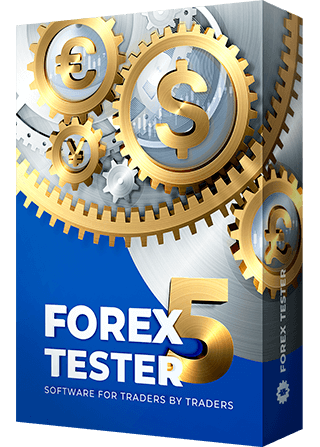- Please download the latest version of ForexSpeedUp by the link below:
http://www.fx-metropolis.com/files/ForexSpeedUp_FT_Setup.exe -
Run ForexSpeedUp_FT_Setup.exe
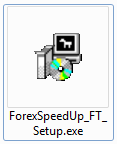
- Choose a folder and click “Install”.
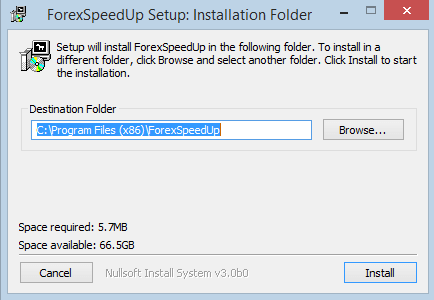
- After the end of the installation click on the "Close" button.
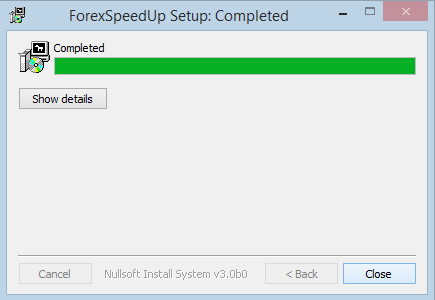
- When you run the program for the first time you will see next window:
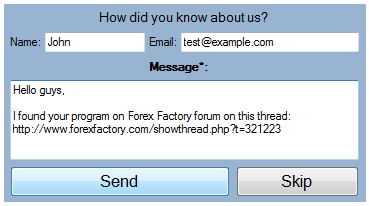
Please describe how did you know about us and our program. It is very important for us.
If you don't want to share this information, then press “Skip”.
After that, the program performs its first run, and depending on your system, it can take up to 1 minute. - Please specify your Forex Tester version for work.
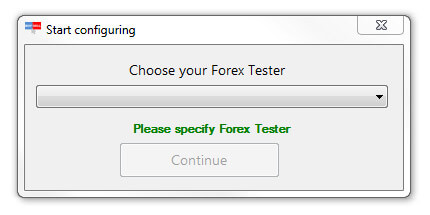
- After that, click “Continue”.
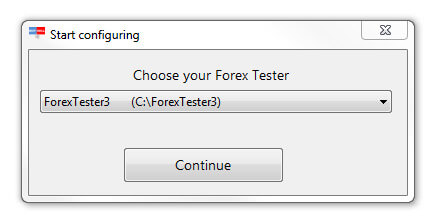
- When the program is launched, you will see the main window of program:
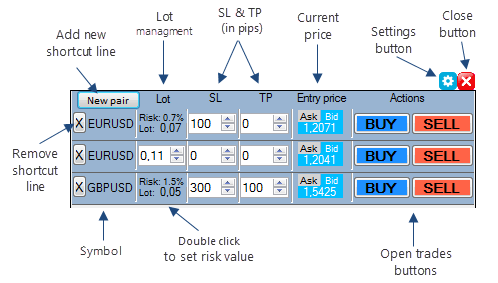
- Now you can start working with program!
Also, you can configure some other options:
- If you turn on “Always On Top” mode then the program will be shown "above" all other windows even when it does not have focus. - You can easily change the opacity of the window with the “Opacity” slidebar.
- You can easily change the opacity of the window with the “Opacity” slidebar.
 - With the help or "Show orders" checkbox you can set if you want to see the list of orders in a compact view:
- With the help or "Show orders" checkbox you can set if you want to see the list of orders in a compact view:
 Important: you can only see the list of orders if your terminal is running at the moment and some orders are opened.
Important: you can only see the list of orders if your terminal is running at the moment and some orders are opened.
- The basic parameters are already set up. Click the "Save" button and the program will redirect you to the main window. You can drag program's window to any position on your screen, just grab the window at any point (except buttons and text boxes) and carry it to the desired place.
- If you need to close the program or adjust settings then please right click at any point of the program's window and choose an appropriate item from the context menu.
- To add a new “settings block” press “New pair” button.
 In opened window You can choose either a market order
In opened window You can choose either a market order
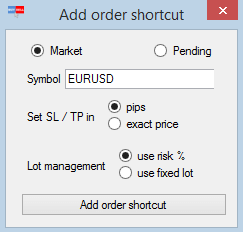 or a pending order
or a pending order
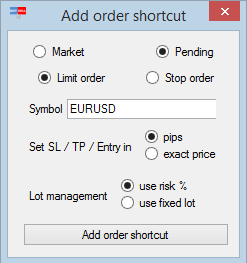 These settings allow:
These settings allow:
To select the way how SL and TP will be set (“pips” or “exact price” options) If you pick the “pips” option, then while placing SL and TP, the program will use the blocks, in which values will be displayed in pips with the help of the counter.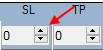 If you will pick the “exact price” option, then while placing SL and TP, the program will use the blocks, in which the price should be entered in exact value.
If you will pick the “exact price” option, then while placing SL and TP, the program will use the blocks, in which the price should be entered in exact value.
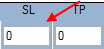 There is an option that allows setting a fixed lot
There is an option that allows setting a fixed lot
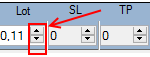
or the lot that will be calculated as a risk percentage
Set up the required settings and click the “Add the order shortcut” button. - To change the currency of the block, double-click on its name, type a new name and press “Set Currency”

- TTo change the lot size of the new order you need to click on the up/down arrows. This will alter the value at 0.01 per each click
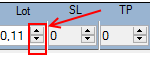 The lot size can be entered manually with the help of the keyboard as well.
The lot size can be entered manually with the help of the keyboard as well.
- If Stop Loss or Take Profit is empty or equal to zero, then new order will be opened without Stop Loss or Take Profit levels.
- To open a new order just press "BUY" or "SELL" button, if your Forex Tester is not launched then ForexSpeedUp will launch it to open the order.
Please make sure that Strategies are enabled and your test is working (you can see moving price).
To delete any setting block it is required to click on the button to the left.

-
- The program has the compact list of the opened orders.
- First column shows the alias (short name) of the symbol (You can change the aliases in settings windows, on the “Aliases” tab).
- Second column shows number of the order.
- Third column shows lot of the order.
- Fourth column shows Stop Loss of the order.
- Fifth column shows Take Profit of the order.
- Sixth column shows open time (also in tooltip you can see date) of the order.
- Seventh column shows current profit of the order.
- Eighth column contains the button, which allows to close this order.
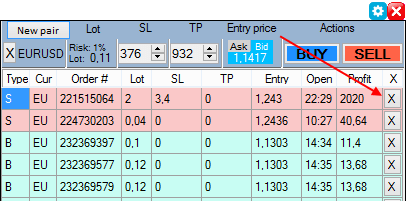 Important: If your order is long (buy) then order's row is shown in aquamarine, if the order is short (sell) then the row will have pink color.
Important: If your order is long (buy) then order's row is shown in aquamarine, if the order is short (sell) then the row will have pink color.